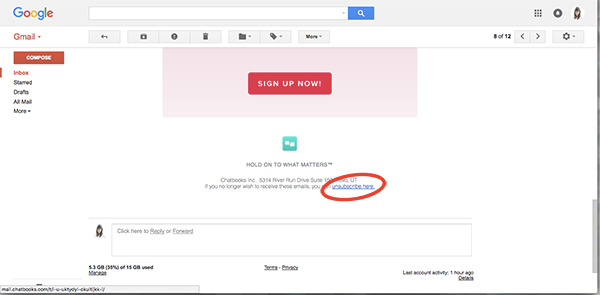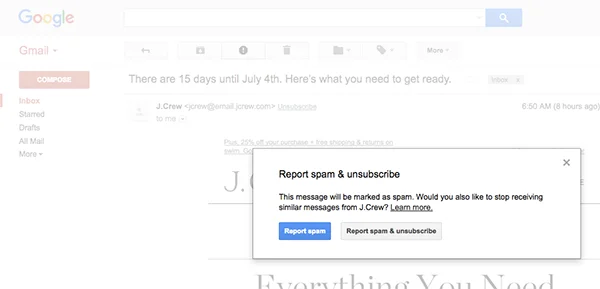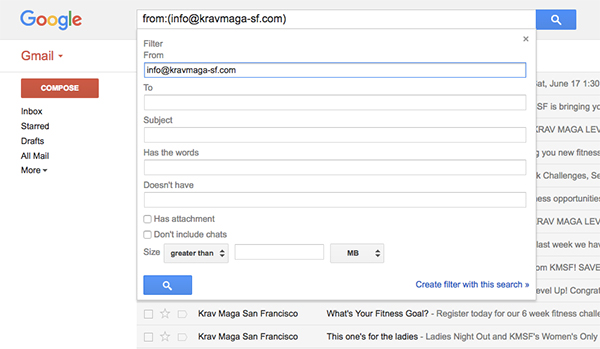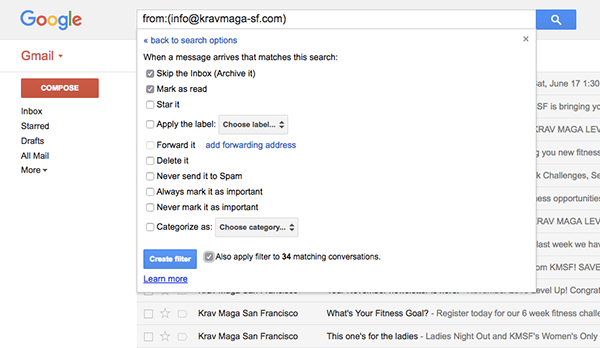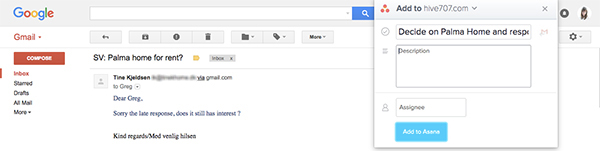Lean Email
Email Inbox, oh how you weigh on me. We had been doing well staying empty but, recently, these last 12 emails have been bothering me. It's time to get back to Lean Email.
I used to be horrible at responding to emails. And when I got sick, it would take months. Essentialism has changed our relationship: Email and I are not as serious as we used to be. But we respect each other more. ;) Because when I put off dealing with emails, I'm only making it harder on myself.
Email is the ultimate distraction. You can be present, productive, smiling as you work in flow and then, with one "ding", be thrown off course because somebody else wants something from you. It's time to relegate emails to where they belong: in a box that you check only a couple of times a day, when and where you choose.
Over the last few years, I've adopted a few tactics to simplify both my email inbox and my habits around it. These are my easy ways to quickly process email and maybe even get to Inbox Zero!
THE ESSENTIALS OF LEAN EMAIL:
1. Unsubscribe, unsubscribe, unsubscribe: The best way to reduce incoming email is to unsubscribe. Almost every non-personal email we receive has a tiny little link on the bottom to "Unsubscribe." Click it! I even dare you to click it on any email that offers it. ;) Unless an email list is something you love and find useful, don't let it continue to interrupt your day.
Another option with a similar outcome is to tag an email as "Spam". In Gmail, it's the button with the exclamation point in the octagon. Similar emails will then be sent to the Spam folder and you might be able to "Report spam & unsubscribe" all with one click!
+ The best way to simplify life is to stop shopping. And one way to do that is to stop receiving promotional emails. You will still get communication from a company if you order something... but you won't be tempted to look at something that you weren't even considering until they decided to spam you.
2. Filter, filter, filter: After you've unsubscribed to (most of) those unwanted incoming emails, the next easy step is to set up filters for automatically processing certain types of messages. Gmail is the best at this. Maybe that should be Step 1: use Gmail. ;) You can create filters for anything: emails from an address, to an address, regarding a subject, containing certain keywords. I like to create filters for emails from certain addresses. In Gmail, when you've selected an email, click on the "More" drop down menu and selected "Filter messages like these."
You can then choose what you want to do with them. I get a few newsletter or store emails that I'd like to be able to reference in the future but that I have no need to read when they're sent to me. For the above emails from my gym, I'll "Mark as read" and "Skip the inbox (Archive it)" so they'll disappear from my inbox and appear as read and archived in my email, searchable in the future if I want to renew my membership and find the best rate. This is also a great place to filter emails into a certain folder/label without having to do it manually.
3. Don't use it as a to-do list: There are plenty of people that use email as a to-do list but it's not a good choice for most people. Unimportant or non-urgent tasks get grouped in with really important ones and the whole list becomes overwhelming with no due dates or order. If an email requires more than just a quick action on your part, simply put the task/email on your to-do list of choice and archive it. I like to use Asana (don't really have a choice as Greg works for them ;) and so I can add tasks either through Gmail with the Asana Chrome plug-in or just pop over to Asana in my browser and type it in. Man, just now, by following my own advice, I've gotten rid of 7 of the 12 emails...
+ A note about to-do list items in general: I like to use the 2-minute rule. If a task will take less than 2 minutes, do it right away. If it will take longer, add it to the to-do list.
4. Create mindful habits around email: Email is only as annoying as we let it be. And it's actually really amazing when you think about the alternative. Figure out your relationship and put email in its place! Here are a few ways to do this:
+ Turn off desktop and phone notifications. Turn them off in settings or at least be aware of "email's 'unread' dopamine hit". ;)
+ Check email less frequently. Choose to check it only 2 or 3 times per day. (This obviously depends on your responsibilities.) I now usually check my inbox twice a day: once after our morning routine and once in the afternoon. The goal here is less so even hourly is better than every 5 minutes. This might sound crazy but it will help train peoples' expectations of your availability.
+ Check email with the intention of answering. If I check email quickly when I'm waiting in line or first wake up, I have no intention of responding to most of them. So they just sit in my inbox weighing on me until I get the motivation to deal with them. Sigh. Try to only check your email when you have a bit of time to process it. If you've unsubscribed and set up filters then processing email a few times a day should be quick. Open an email and 1) if it needs no action, just archive it, 2) write a quick response and archive it, or 3) add an action to your calendar or to-do list and archive it. You might seem a little less available but you might actually become more responsive!
+ Take responsibility for the emails you send. Understand the burden that email can become for everyone and try to write fewer, make sure they're necessary, and keep them specific and succinct. The more open-ended you are, the more likely you are to get more emails in return.
5. Simplify the appearance: If you work better with an uncluttered desk, consider an uncluttered email page. (And an uncluttered desktop and browser as well!) I personally think Gmail looks better this way but it also reduces visual distractions when processing email.
+ Get rid of those tabs: Under the "Settings" gear, select "Configure inbox" and uncheck those tabs except for "Primary".
+ Hide most labels: Under the gear again, select "Settings", then "Labels" and hide everything you don't NEED to see regularly. I like to show "Inbox" obviously, "Starred" which I'll get to down below, sometimes "Drafts", and "All Mail" for those archived mails that I might want to look through. Everything else is available under the "More" label.
+ Minimize Gadgets and Chat/Hangouts: On the bottom left of the Inbox, you can display... nothing! Yay focus!
++ Stars: I love the ☆ function in Gmail. I'll star an email and then archive it if I will need it again but it requires no immediate action. This gives me easy access to flight confirmations, tickets, bills. I'll then un-star the email when I pay the bill or take the flight. Voila!
I hope Lean Email can help you tackle your Inbox soon. Do you have any other email tips?!